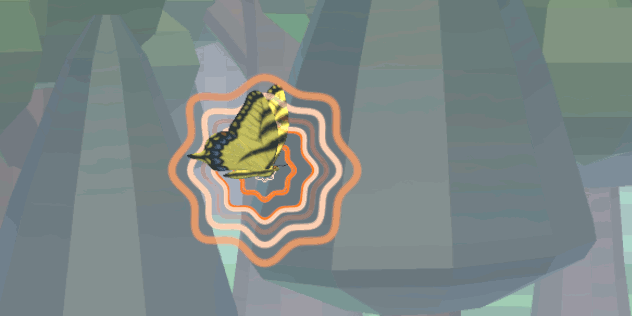Spring 2024
A Force for Healing
Track Effort and Guide Success
User Force Estimation
Enhanced tools for tracking patient effort and progress
CatchMaster™ in BurtAssist™ Mode
Expanding therapist driven assistance
Continuing Improvements
- Sorting Patients
- Gameplay Enhancements
User Force Estimation
Burt® knows how much force it is producing, and can also detect the patient’s efforts. Using this knowledge, our system can show a patient’s force output and effort expended during a session, as well as track jerky movement. This data can also be seen as trends over time. Additionally, BurtAssist™ has extra force estimation features that show how much work the patient did compared to the robot, and detection for if the user is resisting the robot.
More information during game time
(1) Increased Data Visibility
Track your patient’s strength in every direction inside their range of motion.
(2) Cumulative work in calories
Based off the patient’s force, Burt® can show their output across a session.
Data Visualization
Track your patients’ force output and effort over multiple sessions.
Get back to 100%
We know that patients are driven by their end goals – and that’s why we’ve added Force Comparison. After a session, users will be able to see what percentage of the output force was their contribution, and what was done by the robot.
Seeing this end goal can keep a positive outlook and goal-minded approach to a patient’s training.
Specialized Force Detection
User Jerk Detection
Muscle spasticity after stroke can cause a patient to have a difficult time completing games due to reactionary movements to attempted actions. Jerk detection can help a therapist see when these obtrusive motions happen most often during an activity, especially if the patient has difficulties communicating.
User Resistance Detection
A patient’s muscle spasticity can cause resistance to the robot guidance in BurtAssist™ games. Burt®’s force detection will notify a therapist when the robot senses the patient is not working with it. This can help catch less obvious instances of resistance or show a pattern of difficult movement in specific parts of a patients range of motion.
An Addition to our Gentle Robot
Burt® limits its maximum force output allows patients to push through any force robot movement. Unlike many other robotic systems, a patient's muscle spasticity will not risk harm.
Therefore, our specialized force detection is intended as an augmentation to therapy efficacy, rather than as a safety feature. These warnings can be set to different sensitivities that will best suit each patient. By default, the warnings are turned off, to allow therapists to opt-in to extra information on the screen.
BurtAssist CatchMaster™
In working towards making more of our games accessible to more patients, we’ve taken one of our hardest games and made the therapist able to guide the patient to success. Butterflies move slower accross all levels and only come on screen in one direction. This simplifies the process of catching for patients, while keeping the levels as an option to quickly update the difficulty.
How Do I Guide My Patient?
The Cone Zone
In BurtAssist mode, the net will show a colored cone of space. In this area, any butterfly may be selected as the target of guided robotic forces.
To do so, use the remote arrows to move the blue selection along the butterflies outlines in white. If a butterfly does not have a blue or white selection, it is not an acceptable guidance target. Pressing enter on the remote will start the guidance process towards the currently selected butterfly.
Blue is selected, white is another option. No circle means the butterfly is not a valid target.
Use left and right remote buttons to move between butterflies within the guidance cone
Guidance Specifics
Once a target has been selected, the selection will turn orange, and the cone will turn off. The net will be guided towards the selected butterfly.
Once the butterfly is caught, the cone will reappear to restart the process.
Guidance will also end if the net gets too far behind the butterfly (determined by the line of arrows behind the net), to prevent a patient accidentally getting too far behind a butterfly and then being guided to a target that disappears before they get there
Press Enter to activate guidance towards the butterfly - the butterfly icon will change and the guidance cone will disappear.
Guidance Towards the Butterfly is Active; if the butterfly hits the line of arrows, guidance will end.
Options to cater to each patient
Cone Color
The cone can be given a wide range of colors and opacities - this allows the cone to be visible to patients with various visual processing disorders
Red Cone
Blue Cone
Grey Cone - the background can also be simplified to reduce cognitive load
Selection Type
The icons that indicate the status of the butterfly also have 2 visual options. They can stand out strongly with animated icons, or for a less distracting option, the UI can be made static.
Selecting Targets
Active Target
Patient sorting
Based on feedback, we have implemented a time saving feature. Patient selection will automatically place the most recently created patient profile first. This can be changed back to showing oldest first if desired.
New ordering option
Original ordering option
Game Improvements
BurtBilliards™ Speed Multiplier
For patients with less explosive strength capabilities, add a multiplier so they can still hit that powerful strike.
More gradual increase of earlier Difficulty levels
Based on usage data, in BurtFollowMe™ and CatchMaster™ we have made the earlier levels increase in difficulty more gradually, giving more options for patients to see gameplay games without being overwhelmed.
Removed complex background from level 3 to apply a more gradual difficulty curve for levels 1 through 3
The beginning and end of setting lists are marked with an arrow and line
Other Improvements
Rare butterfly chances are more consistent in CatchMaster™
Stepper arrows have visual changes to show end of loop/option list
Lists in settings mark the end of ranges
Stay in the lead for patient outcomes with BurtCare™
BurtCare™ is a service unique in the field of upper-limb robotics. For more information please visit our BurtCare™ page.
-
SPRING 2024 (currently viewing)